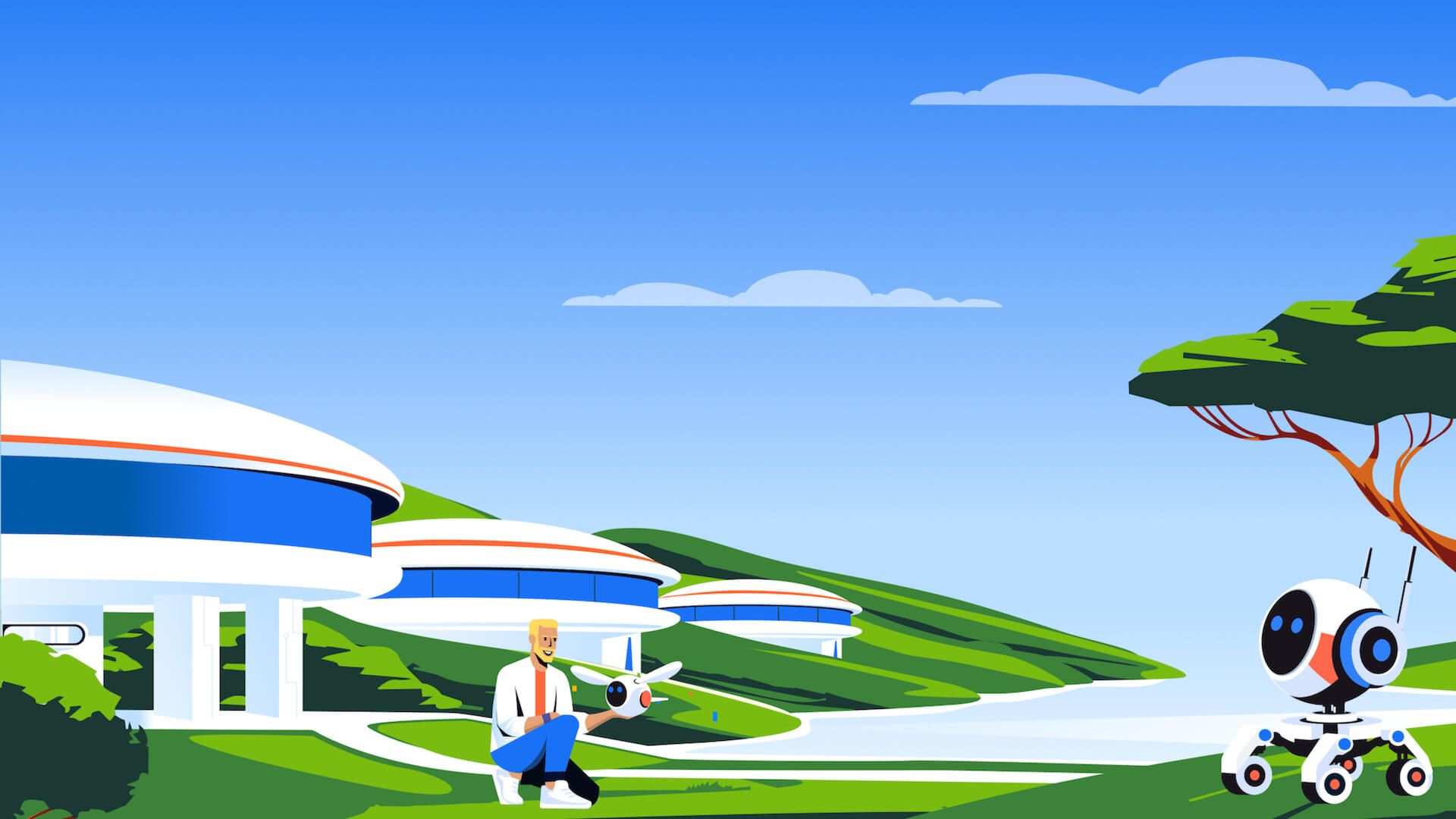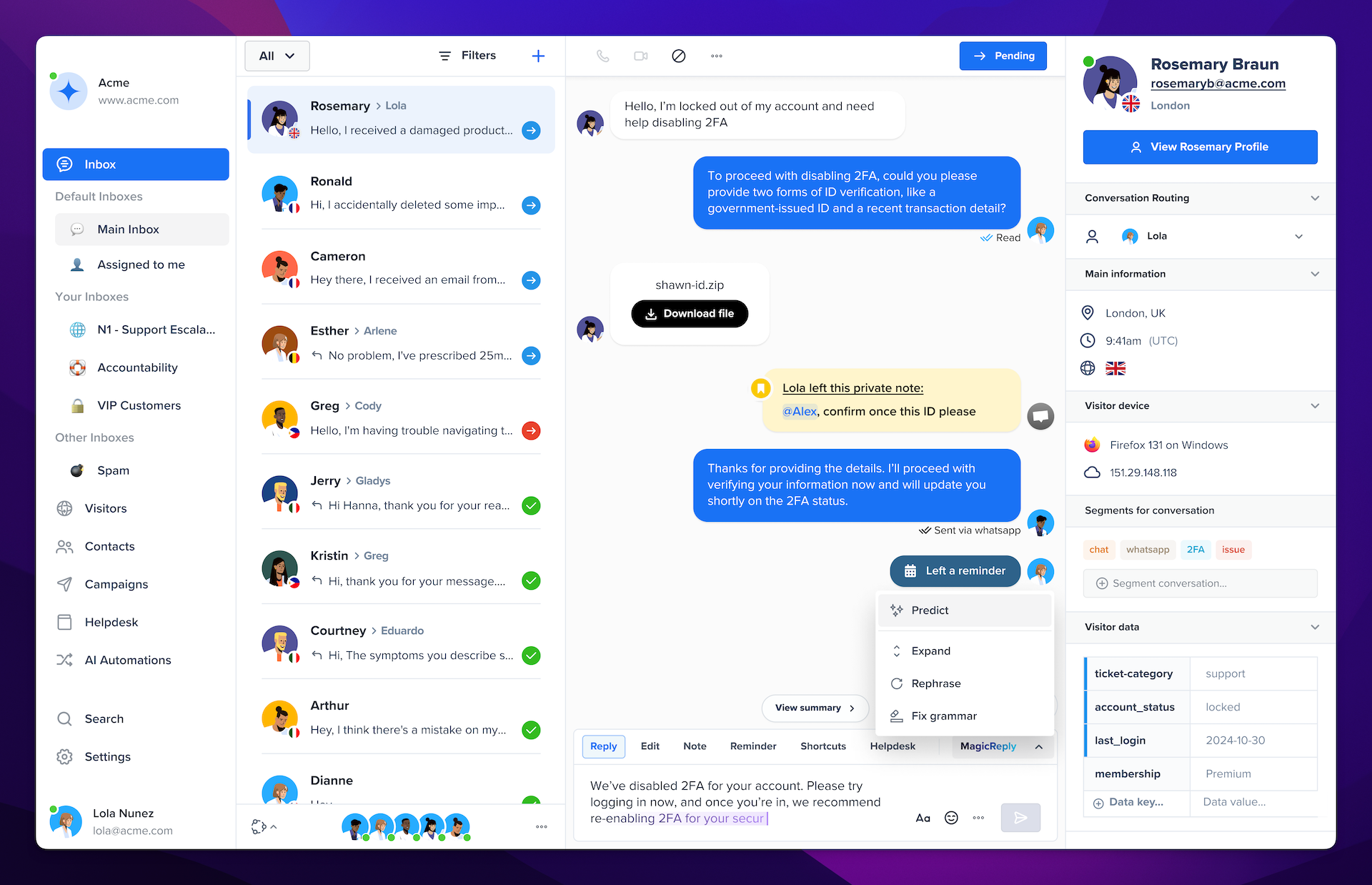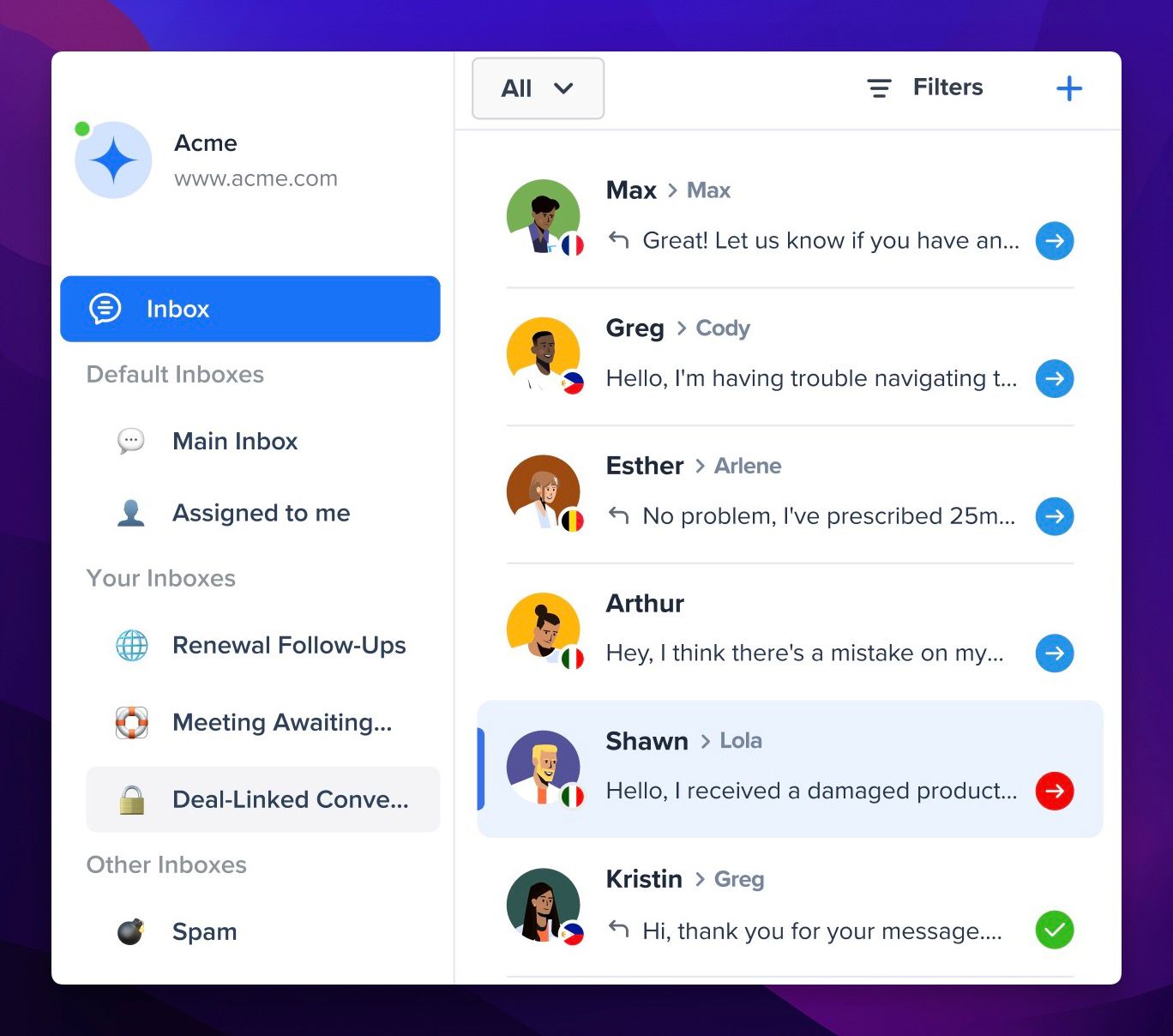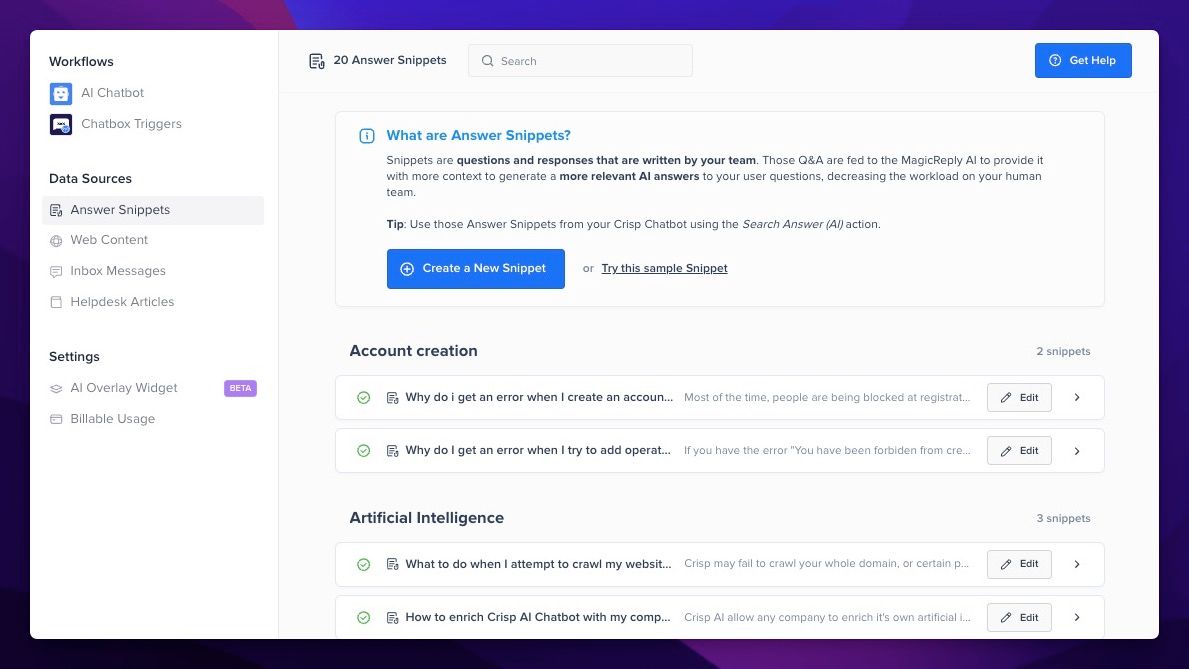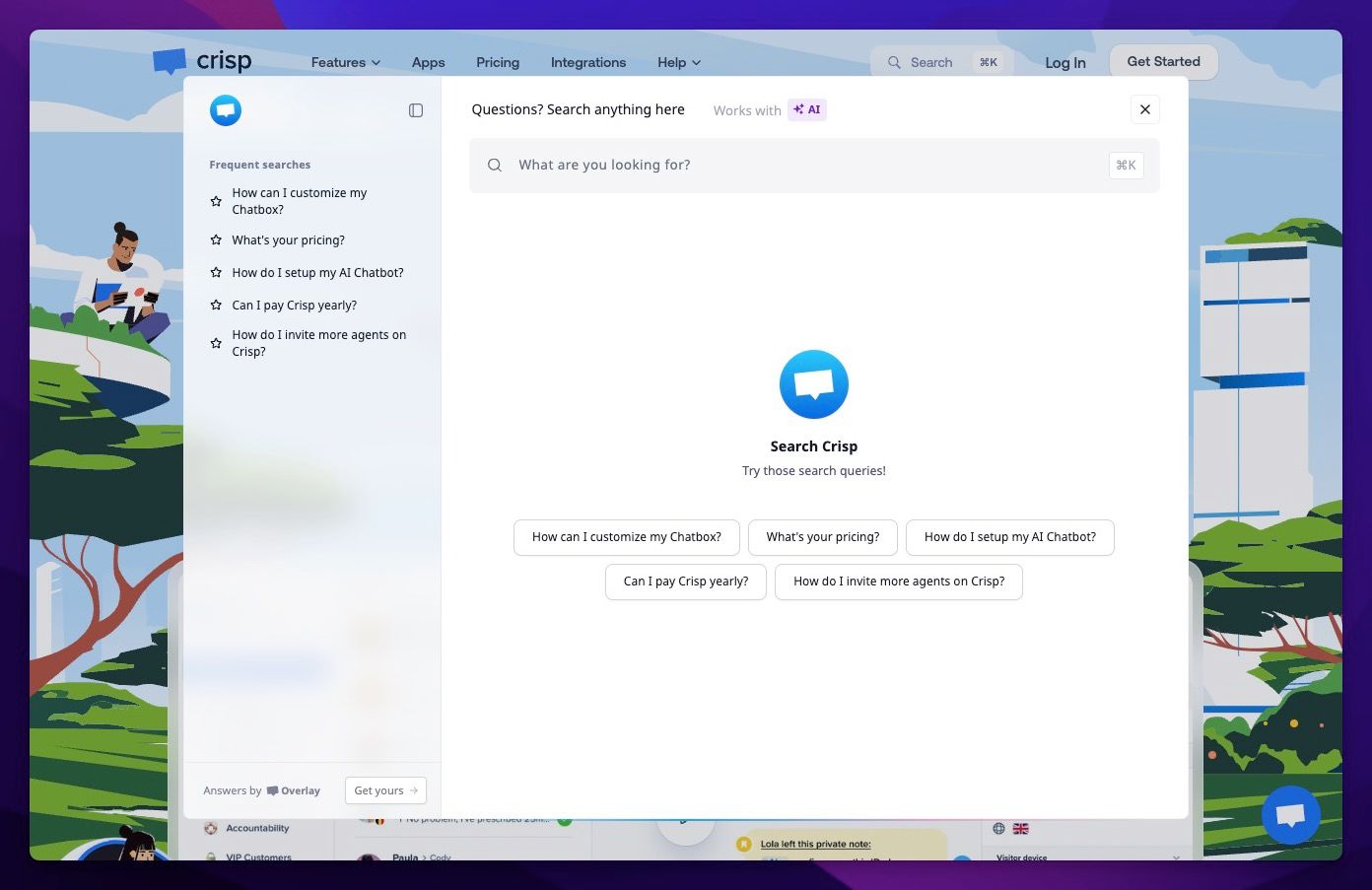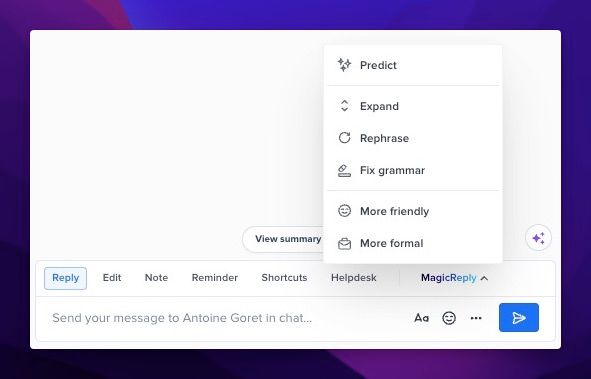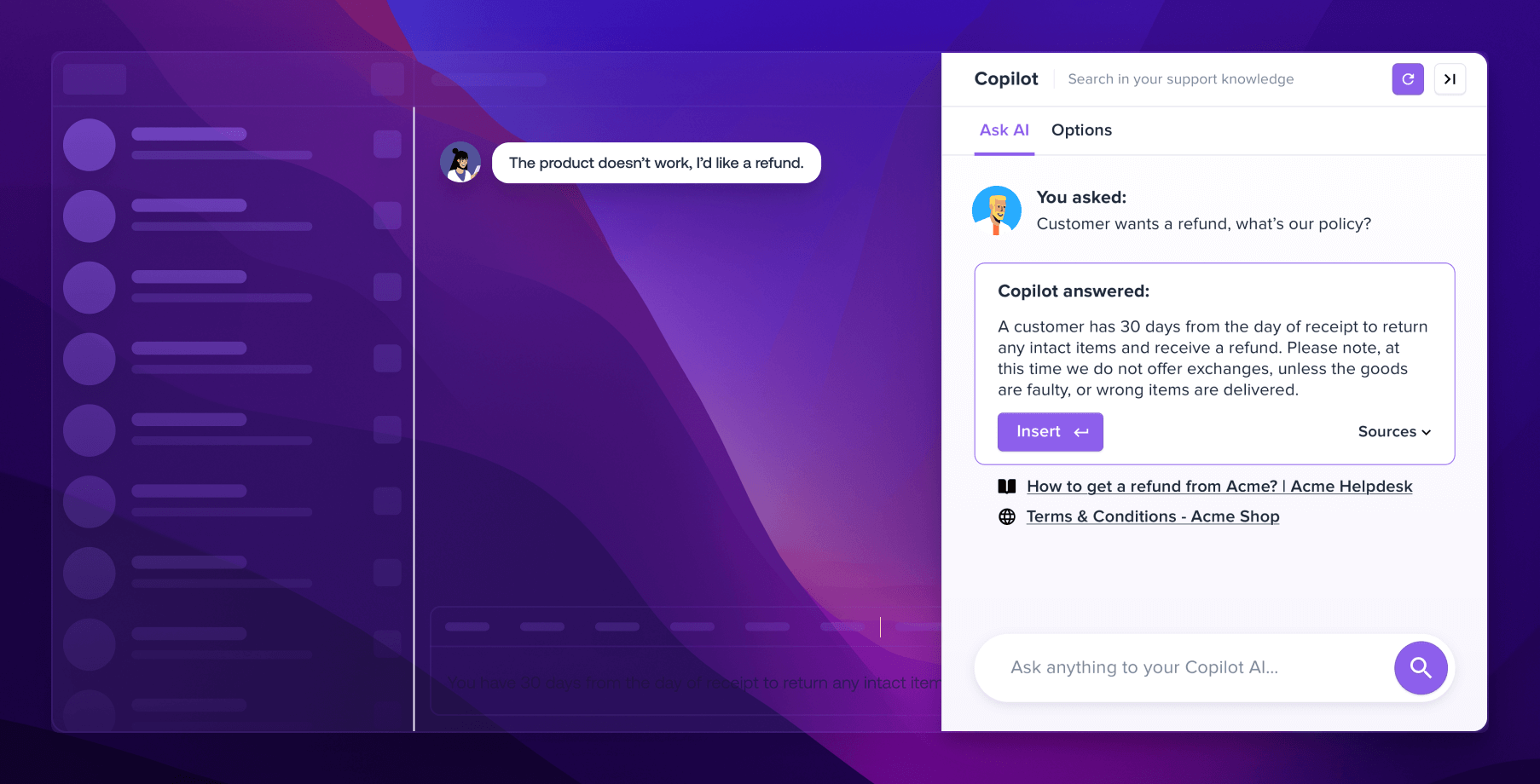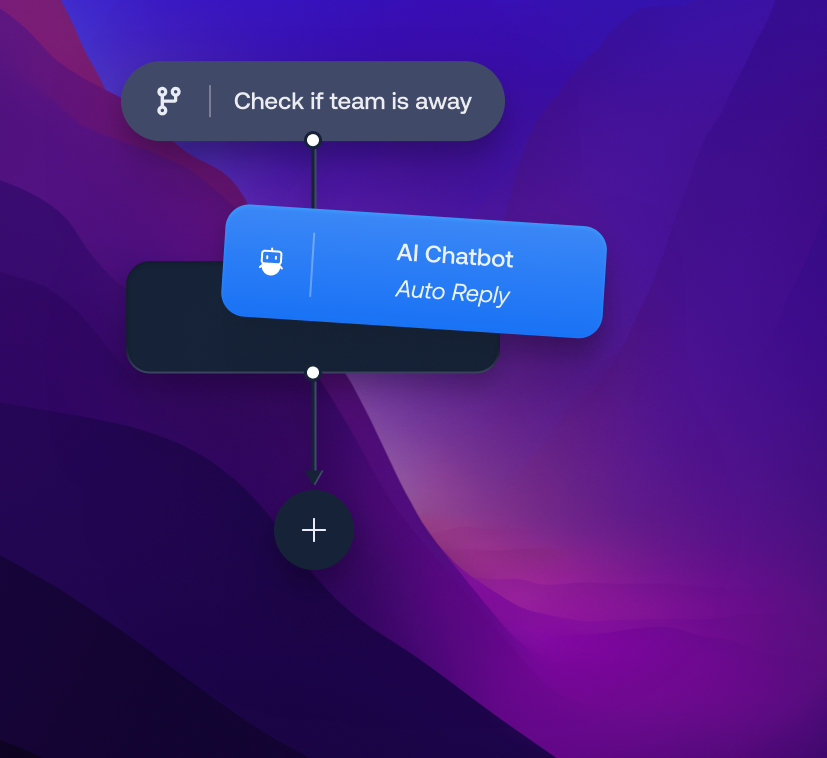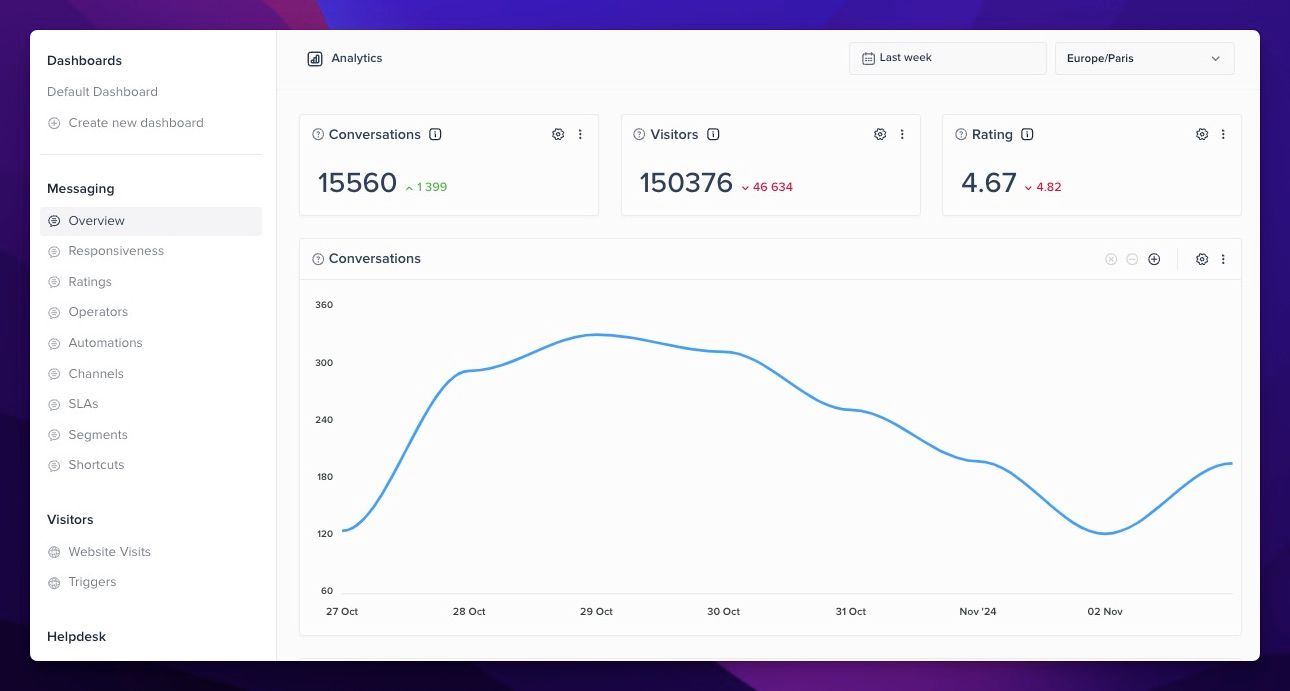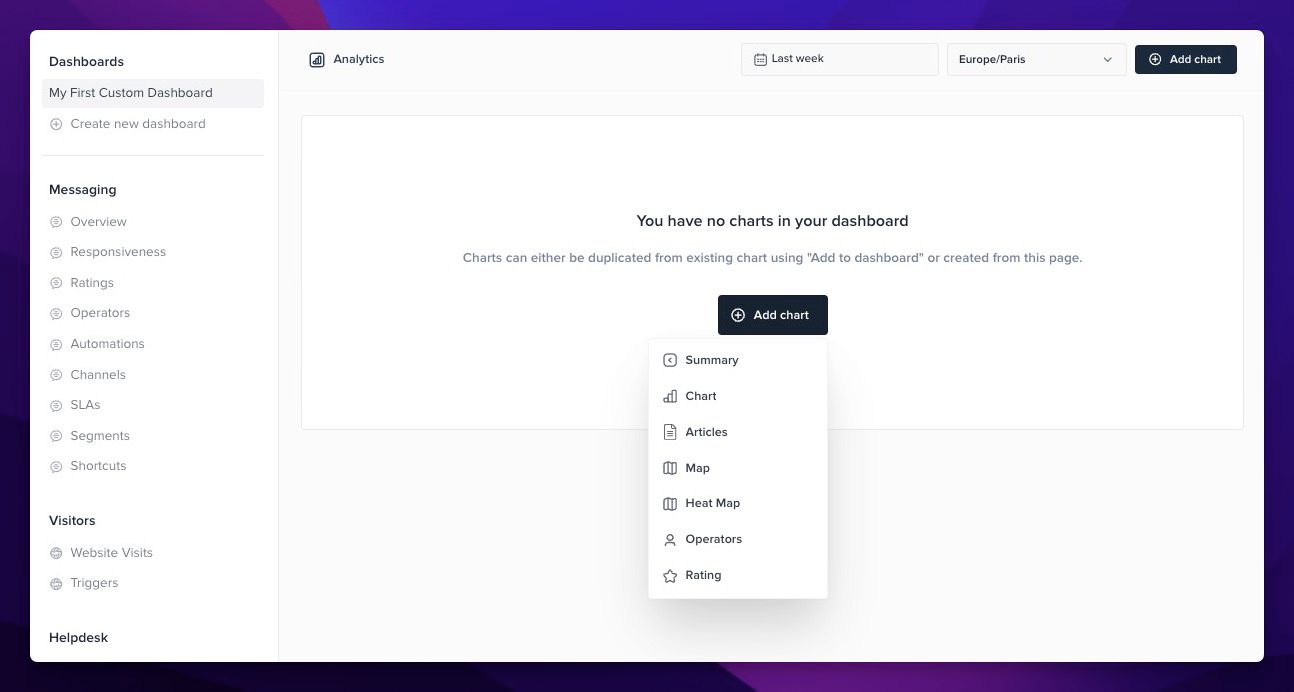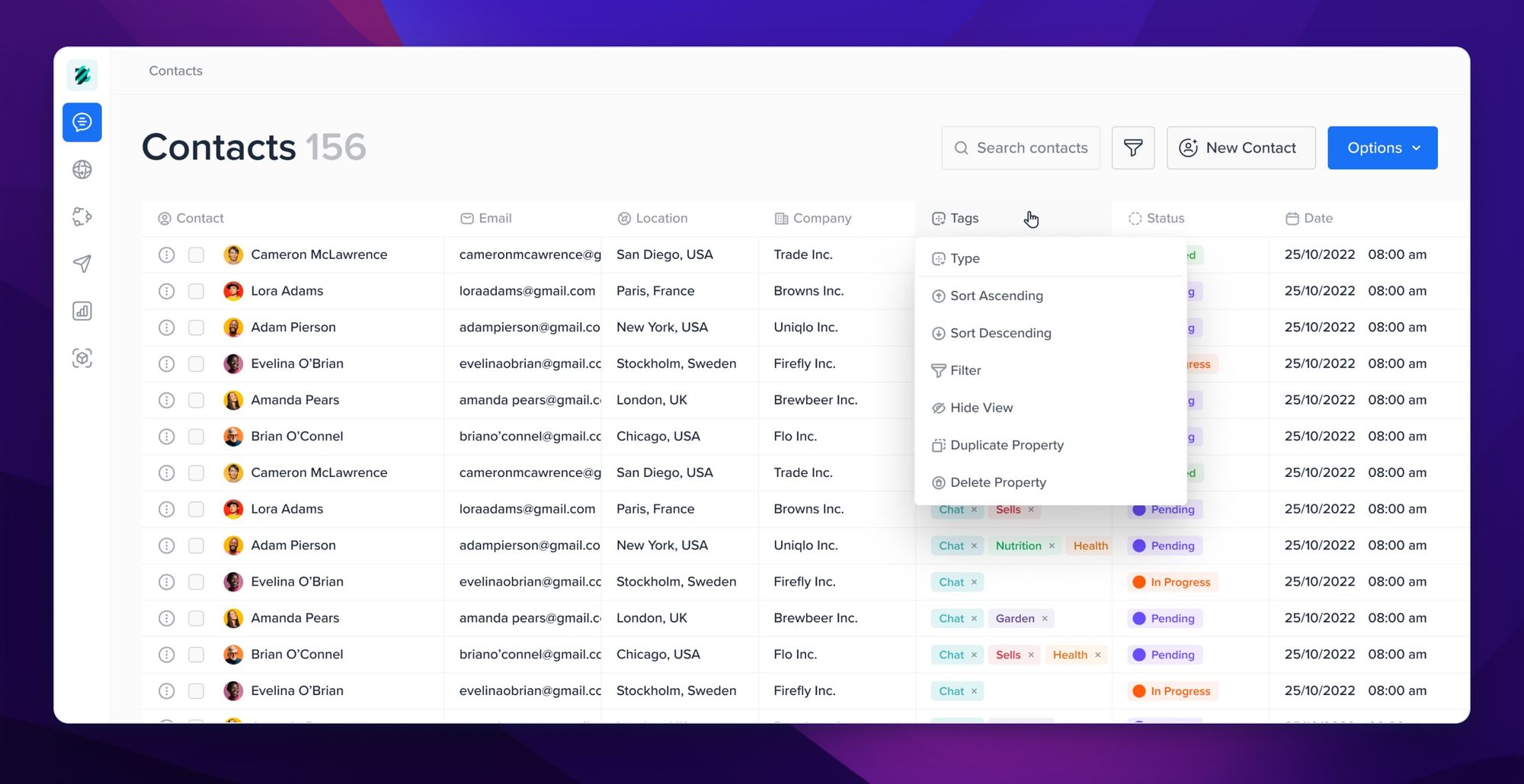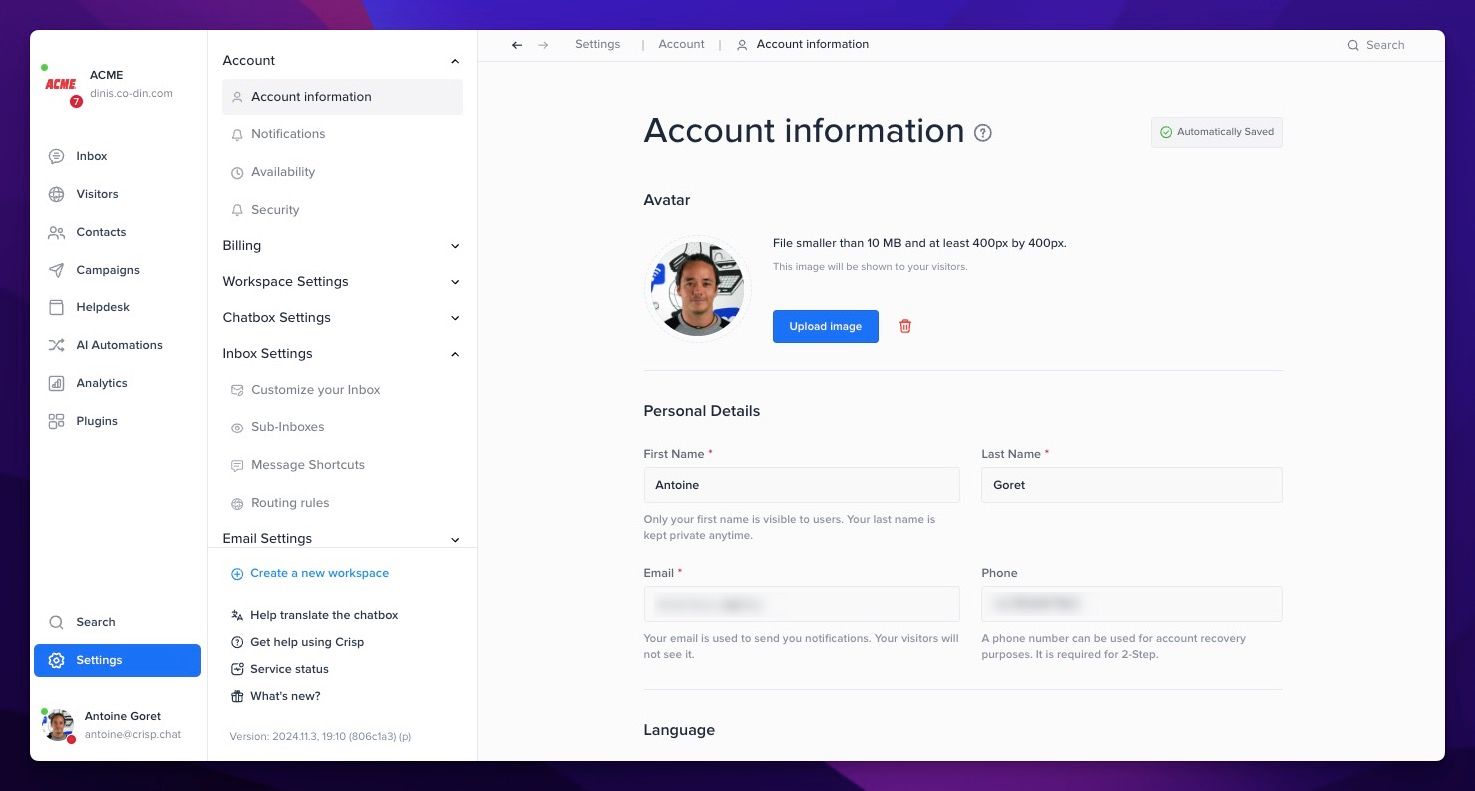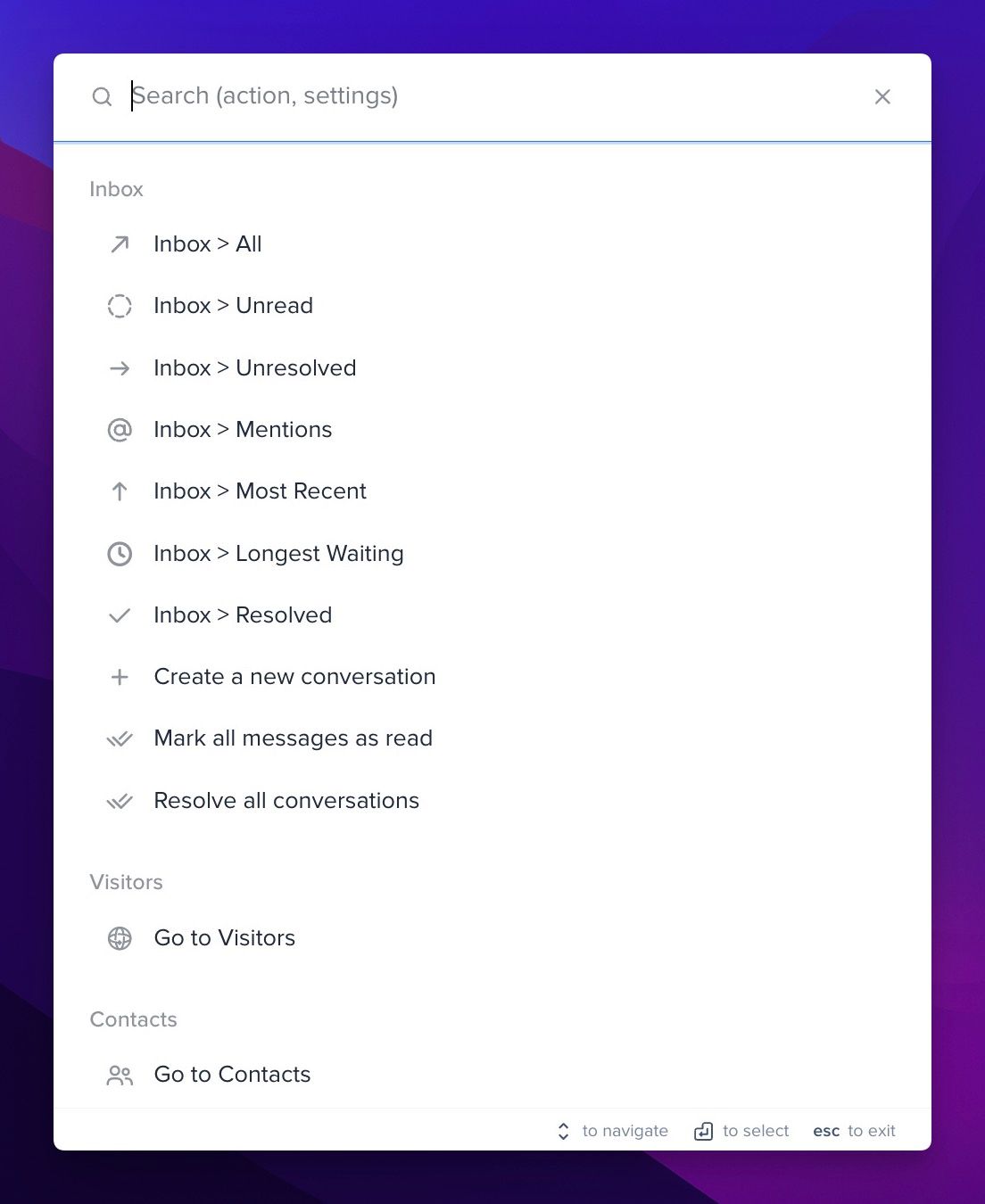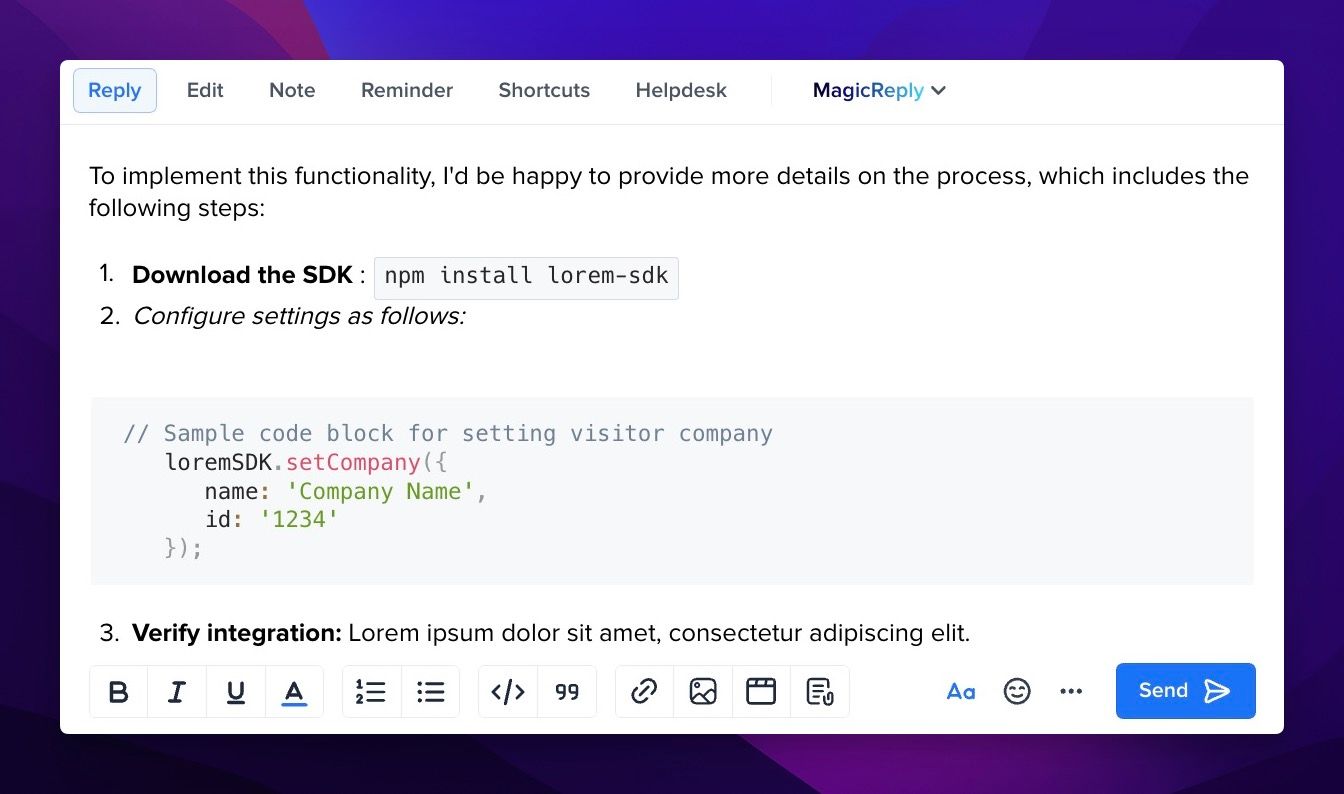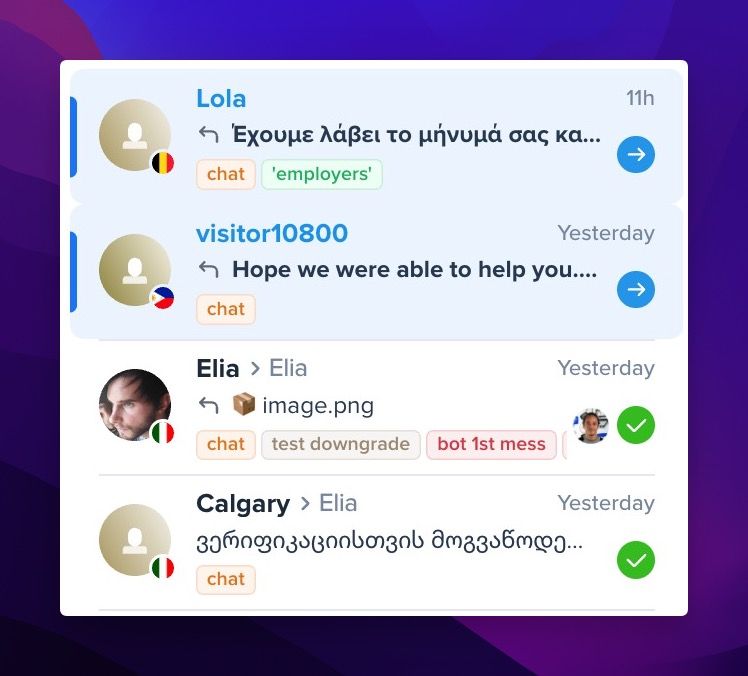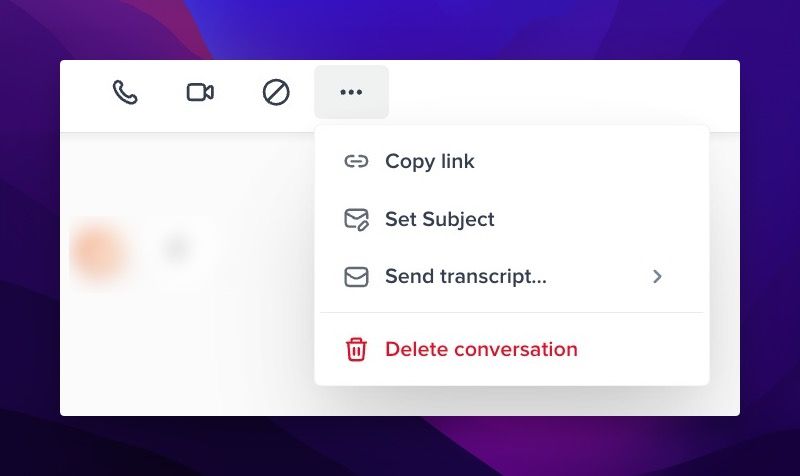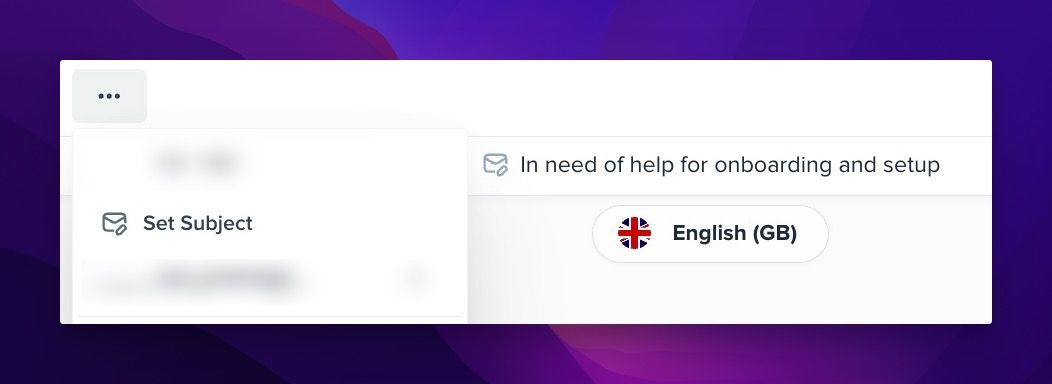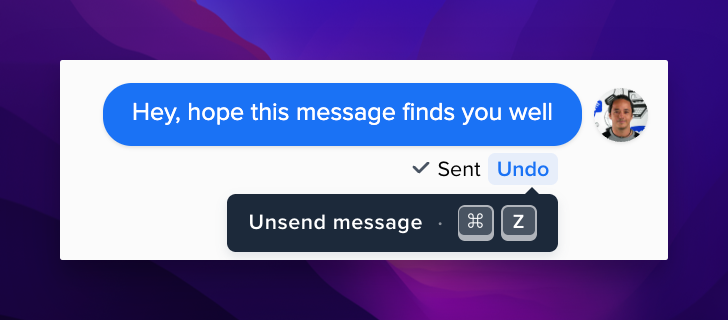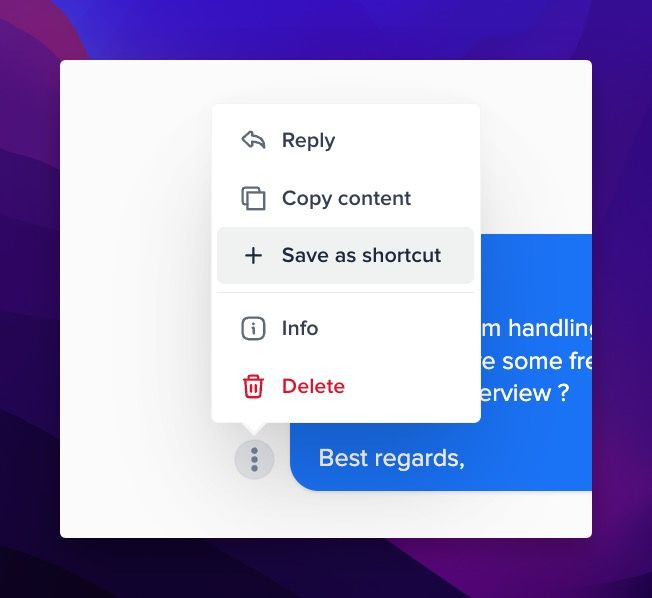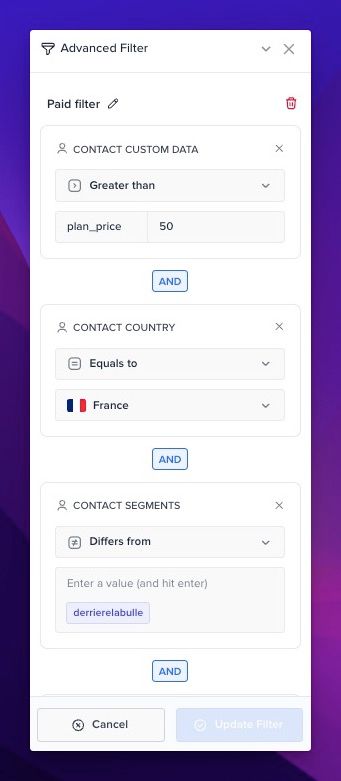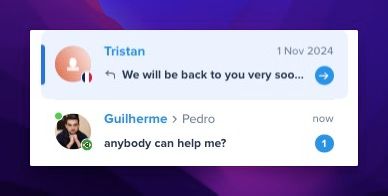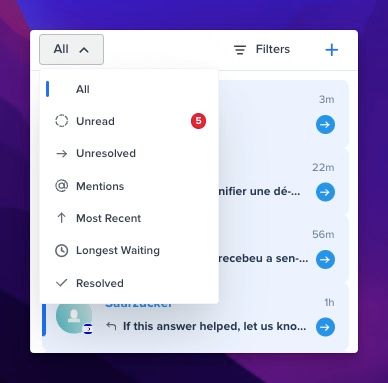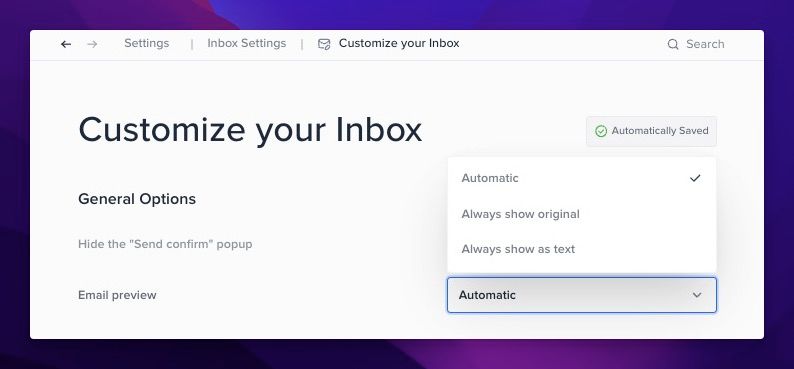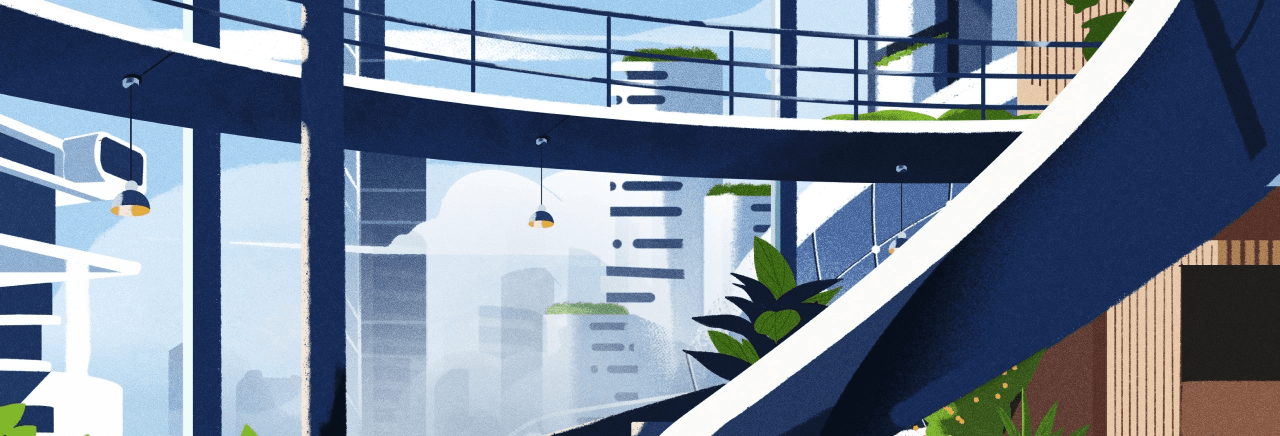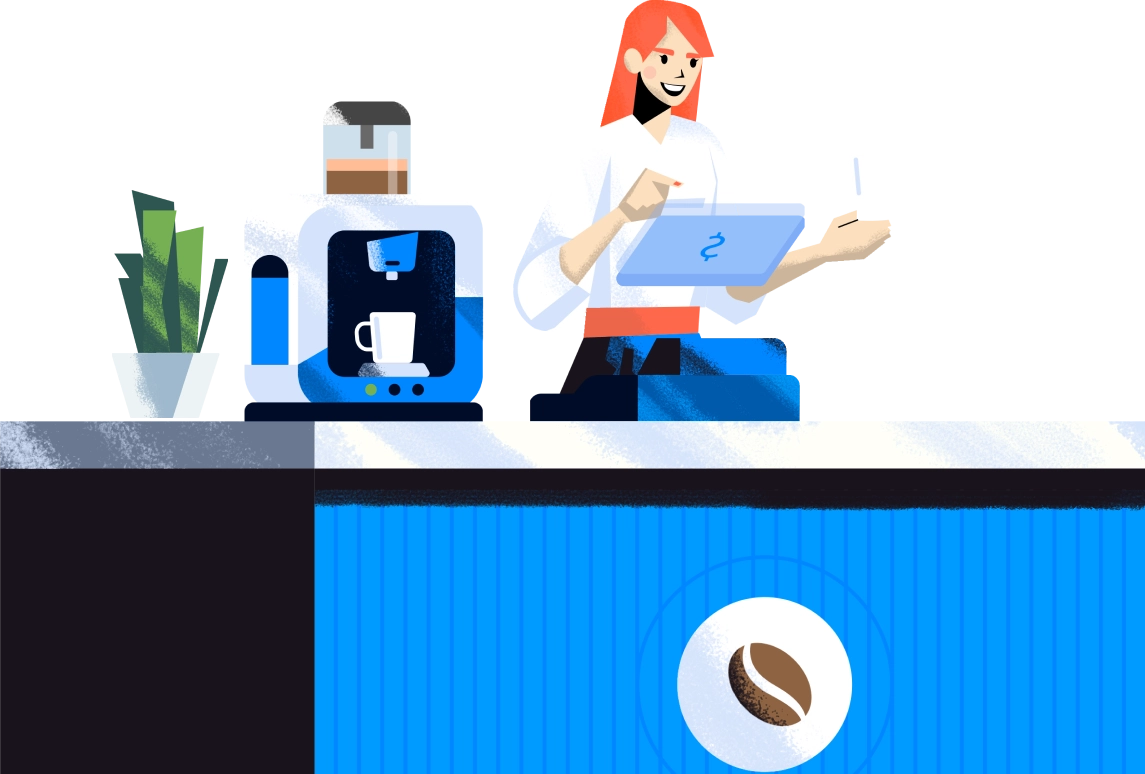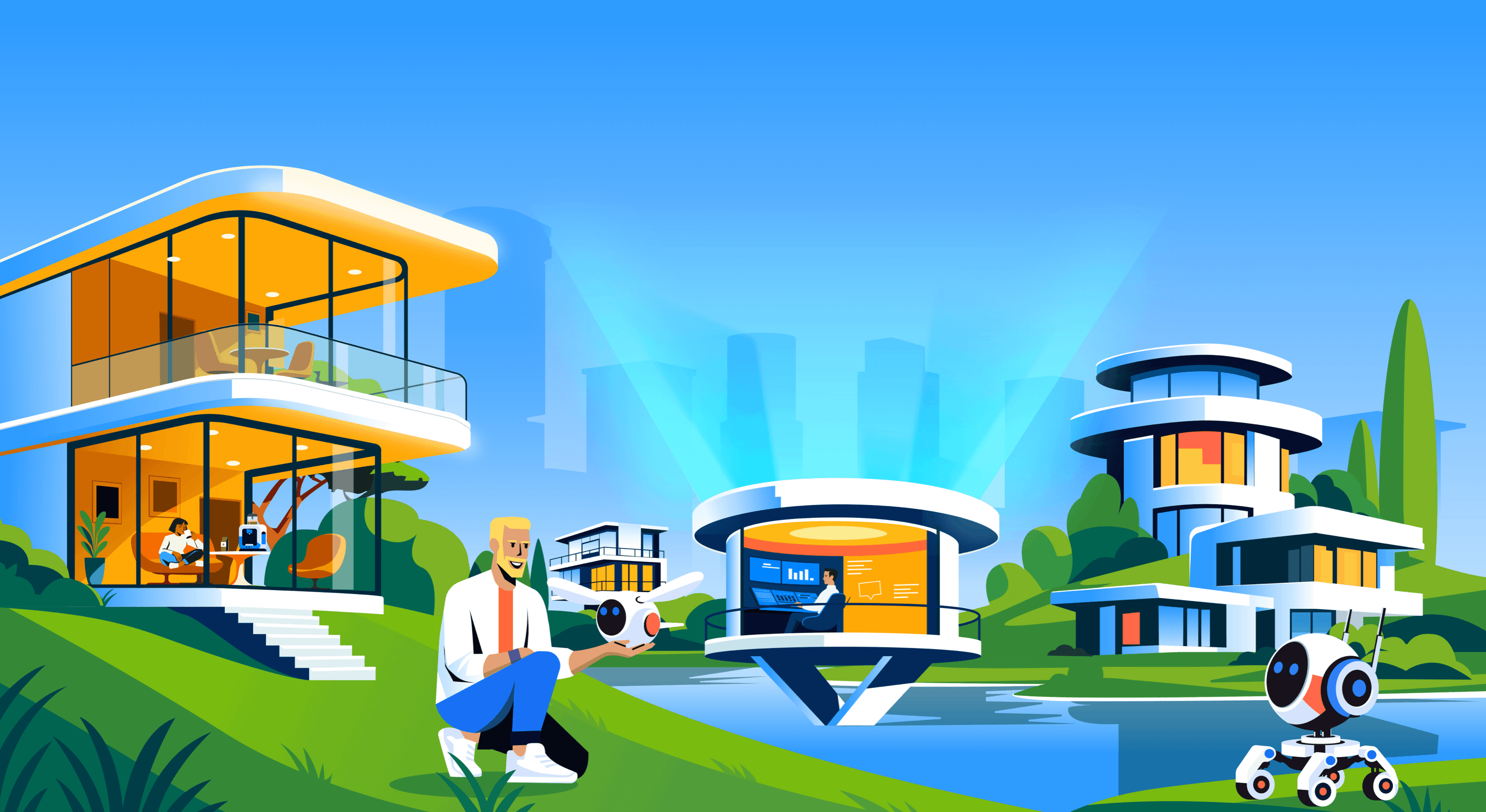November 2024 - Product Update
New Features
-
The biggest workspace redesign. Ever.
One thing you may have noticed right away is the new Crisp design. The user interface was crafted to bring daily users a greater sense of peace and tranquility while navigating the Crisp platform. We hope you enjoy it as much as we do. -
Segment conversations through collaborative, public or private sub-inbox, just like good old email folders, but better
Segmenting conversations or teams has been a long-awaited feature. This capability enables various use cases, such as support escalation, department clustering, C-level inboxes, and more. -
Benefit from an artificial intelligence data hub that ingests your internal data to speak like you do
Powered by a state-of-the-art machine learning model, Crisp AI integrates multiple data sources to train an artificial intelligence that responds like a human. -
Empower website visitors with an AI-powered search widget that reduces bounce rate and support workload
Overlay is one of the biggest innovations in Crisp 4. Through a website pop-up, you can now offer visitors a unique search experience that leverages the Crisp AI data hub to answer customer questions. It's the perfect tool to reduce website bounce rates while lightening your team's workload. -
New AI-powered writing tools are now available right from your inbox
We believe strongly that artificial intelligence is here to empower teams to work more efficiently. That's why we've added AI-powered writing tools to enhance the support experience for both teams and customers. -
Enable an internal, AI-powered, virtual copilot for your teams
Straight from each conversation, teams can now enable an AI-powered internal chatbot that leverages your internal data hub. From this chatbot, agents can ask their questions to get their answer faster and deliver a better experience. -
Embed artificial intelligence behaviours in your bot scenario, without a single line of code.
At Crisp, we aim to make teams more autonomous, which is why we've added this block to your workflow builder. With the Crisp chatbot builder, you can now embed AI actions into your chatbot scenarios as well. -
Crisp Analytics have been completely redesigned and largely improved
Over the past few years, analytics has sparked great anticipation among our customers, and here is our answer. With this powerful feature, companies can now dive deep into customer service performance and even build their own custom dashboards. -
Building custom dashboard for reporting has never been easier
Analytics Dashboards is your go-to feature for crafting custom reporting dashboards. Since every company tracks performance differently, we believe the best approach is to let you design your own path to success. -
Leverage a brand new CRM experience
The CRM has received a major upgrade with a complete redesign, new filtering options, the ability to sort contact lists by columns, and a detailed user profile view—and this is just the beginning. -
Settings are getting a fresh new start
For years, we recognized that the settings experience was complex and unintuitive. Through a long, iterative process, we've created a brand-new settings area. The new user interface reflects Crisp's evolution and makes it easier for teams to manage their workspace. -
Get more productive, with just your keyboard
The command palette, offering quick actions, is now available! Use CMD+K or CMD+P to perform essential tasks directly from your keyboard. When applicable, a tooltip will appear to help you discover powerful shortcuts. -
A brand new WYSIWYG editor has been created for Markdown content
Now available in Inbox, Helpdesk, Campaign, Email Signature, and Shortcuts, this new text editor is part of Crisp 4. A standout feature: you can effortlessly copy and paste content from Apple Notes or Word, with styles fully preserved. -
View segments from conversations’ list
It was one of our most requested features over the past few years, and it's now a reality. You can now view conversation segments directly from the conversation list—an ideal way to optimize and prioritize key actions. -
Trigger quick actions right from the conversations’ list
We've made it easier to perform small tasks directly from the conversation list. You can now quickly obtain a conversation's URL, mark a conversation as resolved, move it to a sub-inbox, block the user, or delete the conversation—all faster than before. -
A new conversation top bar has been added with key actions available
The new top bar provides easy access to key actions like audio and video calls, blocking users, sharing transcripts, and retrieving conversation link. This update frees up space and places essential actions in a more accessible spot. -
Edit email subject when a conversation is going on
You can now update the subject of an email in an ongoing conversation, better reflecting how emails are used on a daily basis. -
Unsend messages before they get delivered
Starting now, if a message is sent but hasn't been delivered yet, you can quickly 'unsend' it using a dedicated button below the message or by pressing CMD+Z. This feature gives you more control over sent messages, allowing you to prevent unintended communication errors and make adjustments before the message reaches its recipient. -
Create new shortcuts faster than ever
Now, by right-clicking on any message sent within a conversation, you can save it as a shortcut. This feature is designed to help scale your customer support operations by enabling quick access to frequently used responses. Instead of retyping common replies, your team can instantly pull up saved shortcuts, improving response times and ensuring consistency across interactions. -
The advanced filter creation experience has been revamped
You can now create more robust advanced filters to display segmented data tailored to your specific needs. This enhancement enables deeper insights and more precise data views, helping you streamline workflows. Additionally, starting a new conversation is easier than ever with the convenient '+' button on the right, allowing you to initiate interactions quickly and efficiently. -
It's now easier to differentiate pending from unread conversations
The conversation background is now blue only when the conversation is pending. Unread conversations no longer have a blue background; instead, they are identified by a blue circle and bold text. -
Native filters have been separated from custom filters
To improve readability, native filters are now separated from custom filters. This change makes selecting the correct filtering options easier and helps prevent endless scrolling. -
The email rendering experience has been improved and is now customizable
You now have the option to choose how emails are displayed in your inbox, with three new viewing options available. This feature is ideal for companies managing high volumes of emails, allowing you to customize your inbox for optimal efficiency. -
Notes on the evolutions of Crisp pricing plans
With the release of Crisp 4, pricing plans have been renamed, and a new plan has been introduced. Welcome to Free, Mini, Essentials, and Plus! These updated plans allow you to enjoy all the exciting features included in the Crisp 4 Core Update. Enjoy!
Bug fixes & improvements 💪🏼
- Workspace: The sidebar can now be expanded or diminished, this way you have more room to display information you need.
- Workspace: Workspace management and user profile have been split. Workspace’s quick access at the top and user setting’s quick access at the bottom. Each now come with its own dedicated menu.
- Workspace: You can now switch between workspace with keyboard shortcut “CMD + 1…2…3” or “CTRL + 1…2…3”.
- Inbox: Draft messages (not sent yet) are now visible straight from the conversations list.
- Inbox: If you edit the last message of a conversation or if the last message of a conversation is a private note, it’ll be visible in the conversations’ list.
- Inbox: If the last message in a conversation is sent from an operator, a specific icon will show it as such in the conversations’ list
- Inbox: Right clicking anywhere on a conversation item will make the dropdown menu appear.
- Inbox: A new custom filter condition has been added which allows to filter conversations based on conversation channel : Chat, Email, Instagram, WhatsApp Business, etc ..
- Inbox: Mentions inside a private note are now highlighted to make them more visible.
- Inbox: When you start writing a message and close the tab, the browser, or reload it, the message will still be there next time you visit the conversation.
- Inbox: If a conversation is assigned to a ghost operator (not member anymore of your Crisp workspace), it will now be shown as such thanks to a dedicated filter.
- Inbox: When you have multiple helpdesk locales and want to send an article in a specific language, you can now select the language via a list.
- Inbox: The GIFs editor has been redesigned.
- Conversation: When you send a message, new statuses have been added: “sending”, “sent”, in addition to the existing “delivered” and “read” statuses.
- Conversation: While a user is blocked, it’s now possible to send private notes in the conversation. This allows operators to continue chatting even though the conversation is blocked.
- Conversation: Clicking on an email address in a message now displays a menu: go to profile (if it exists), create a contact (if it doesn’t exist), send email, copy email address
- Settings: There is no more auto-save in the email signature setting.
- Settings: You can now only access the settings of the workspace you currently use. To access settings of another workspace you’re member of, you first need to switch to that workspace, and go to settings again.
- Shortcuts: You can now easily rename the tag of multiple shortcuts at the same time. Images in shortcuts are not resized anymore after some time, and will remain untouched.
- Routing rules: In routing rules settings, there is a new condition called “Conversations origin” which allows you to route conversations based on message’s origin.
- Tooltips & toasts: Many improvements have been brought.
- CRM: Import popup has been improved to make things more clear. There’s even the possibility to download a sample CSV file with prefilled data!
- Helpdesk: You can now see the count of draft / published / visible / hidden articles in the Helpdesk's sidebar.
- Wording: The word “Website” has been replaced by “Workspace”. It’s aimed at more clarity and understanding for all Crisp customers.
Helpdesk Updates 📚
-
How does Crisp Analytics work?
Want to better understand all the new metrics available in Crisp 4? Make sure to read this article that has been updated to reflect all the major changes.
Read the detailed help article → -
How can I create sub-inboxes in my Crisp Workspace?
From your Crisp Inbox, you can now create sub-inboxes, which separate (or not) conversations and teams. This guide walks you through this feature and explains how you can leverage it to improve customer experience operations.
Read the detailed help article → -
What are keyboards’ shortcuts?
Want to get even more productive on a daily basis? Check this article to master all the shortcuts your can leverage.
Read the detailed help article → -
Getting started with the Essentials plan
Want to know what you get with the amazing Essentials plan? Make sure to read this article to unlock powerful features and build a better customer experience.
Read the detailed help article →