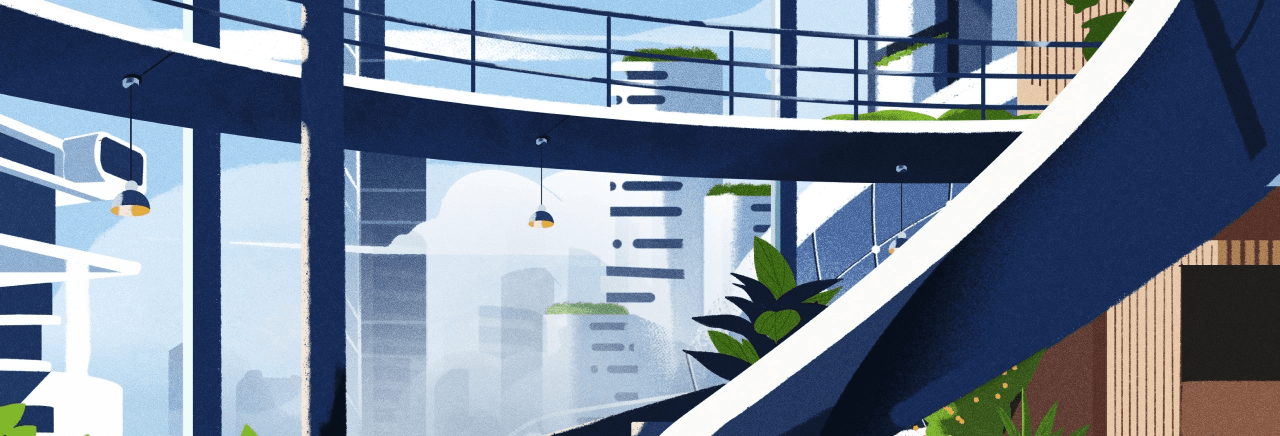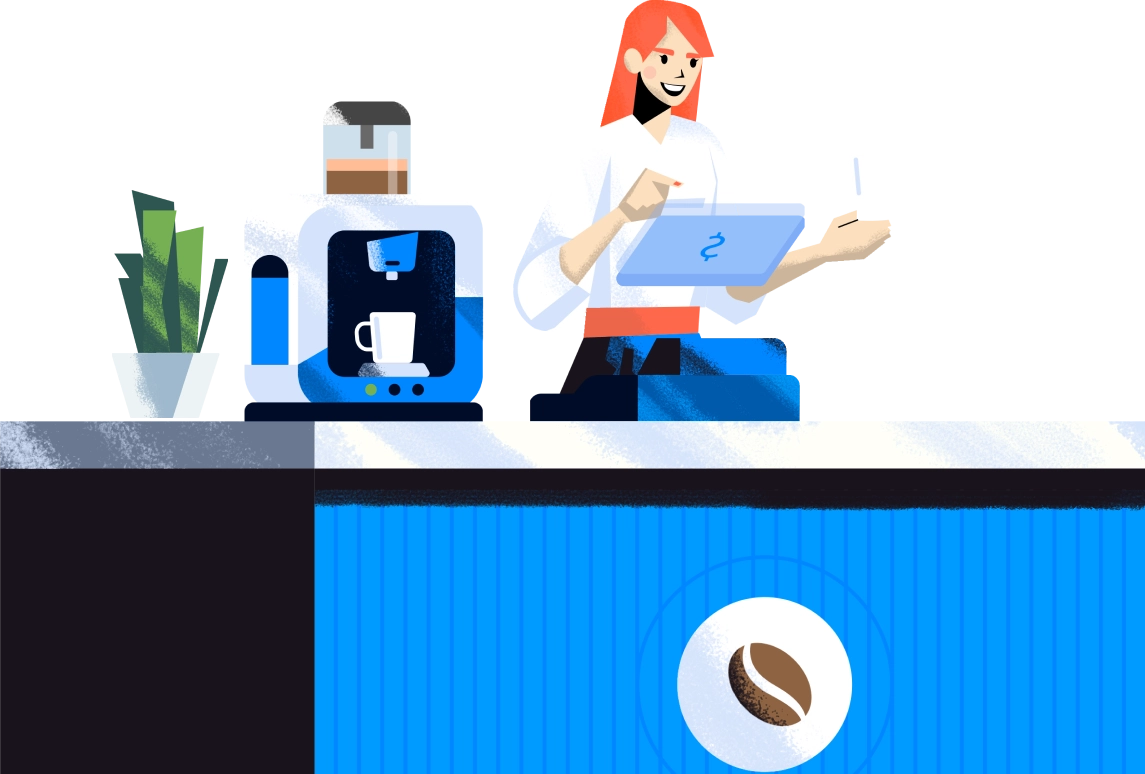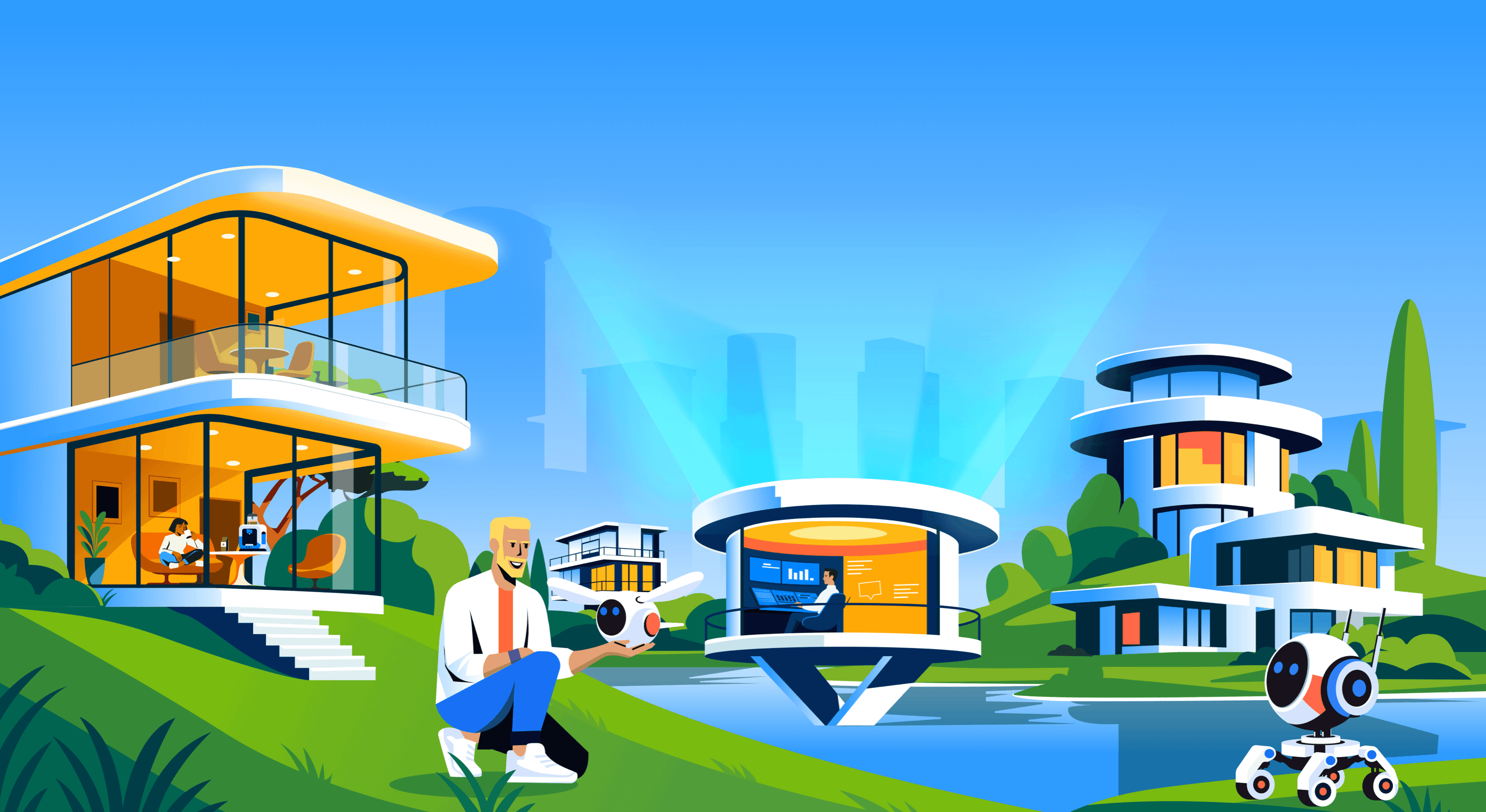Crisp introduces Screen-sharing
Doing customer support using live chat is great because it allows asynchronous communications. However, audio/video calls with screen-sharing are super useful because it allows you to: * Do realtime demos using Crisp. Share some slides with your customers * Troubleshoot bugs in live and solve issues in a few minutes How does it work? Using the Crisp screen-sharing feature, you don't have to use any third-party tools like Zoom, Teamviewer, Skype, or Whereby. You just have to use the Crisp c
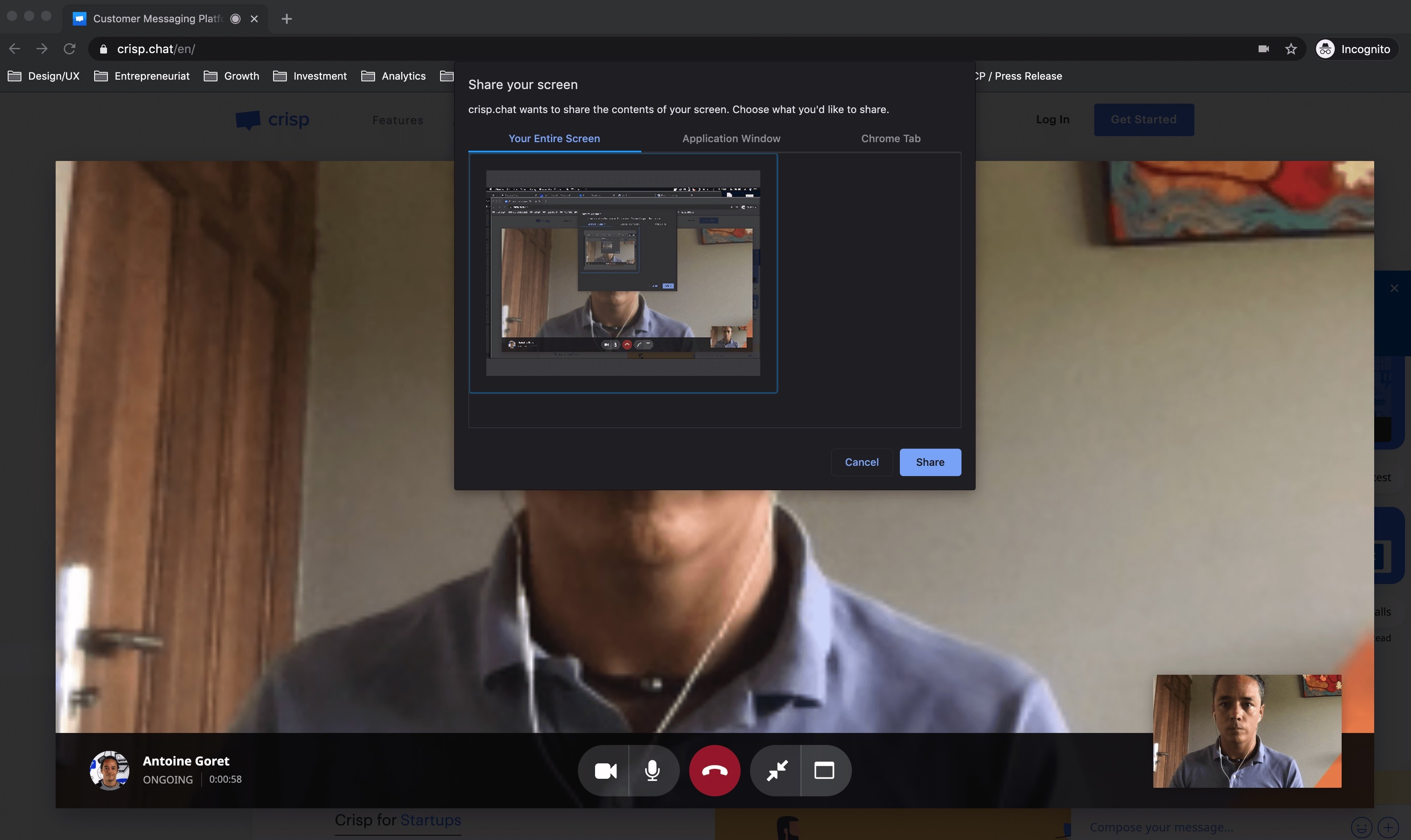
Doing customer support using live chat is great because it allows asynchronous communications. However, audio/video calls with screen-sharing are super useful because it allows you to:
- Do realtime demos using Crisp. Share some slides with your customers
- Troubleshoot bugs in live and solve issues in a few minutes
How does it work?
Using the Crisp screen-sharing feature, you don't have to use any third-party tools like Zoom, Teamviewer, Skype, or Whereby.
You just have to use the Crisp call feature and it will use the Crisp chatbox in order to enable an audio/video communication with customers. It works without any third-party extension. Like Magic.
- Hit the call button on Crisp
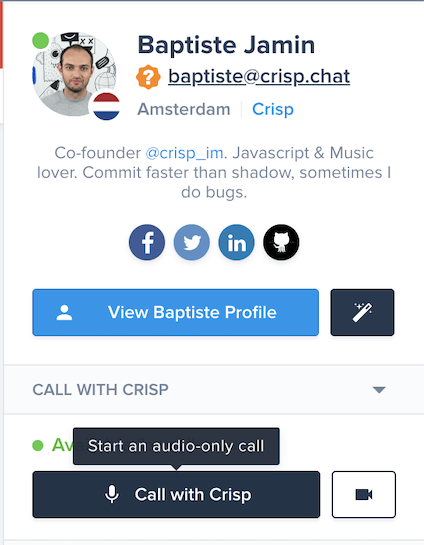
2. Enable the screen-sharing button. Both customers & agents can use the screen-sharing feature.

3. Enjoy the screen-sharing feature. You can also make it full-screen by using a double-click on the video