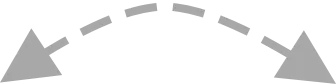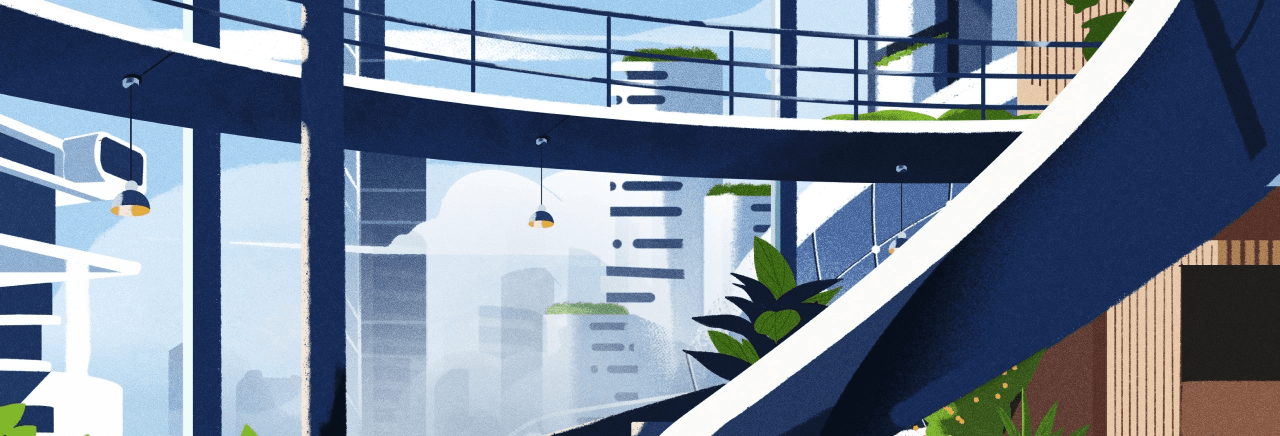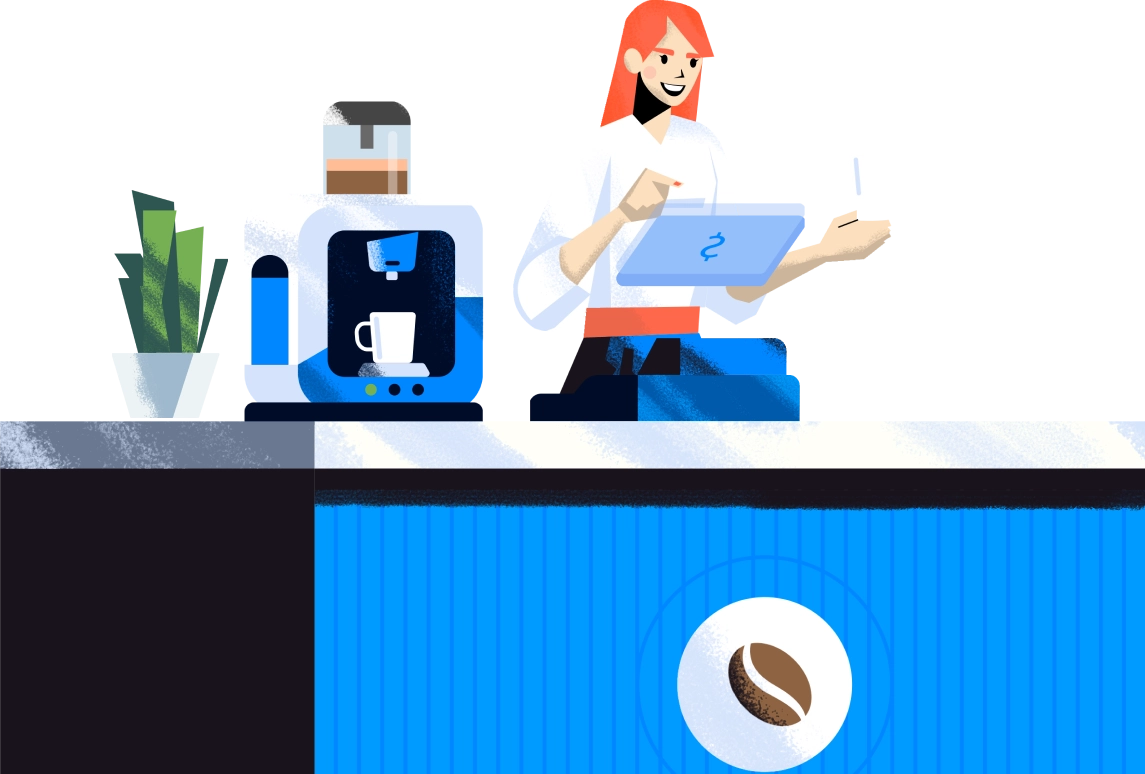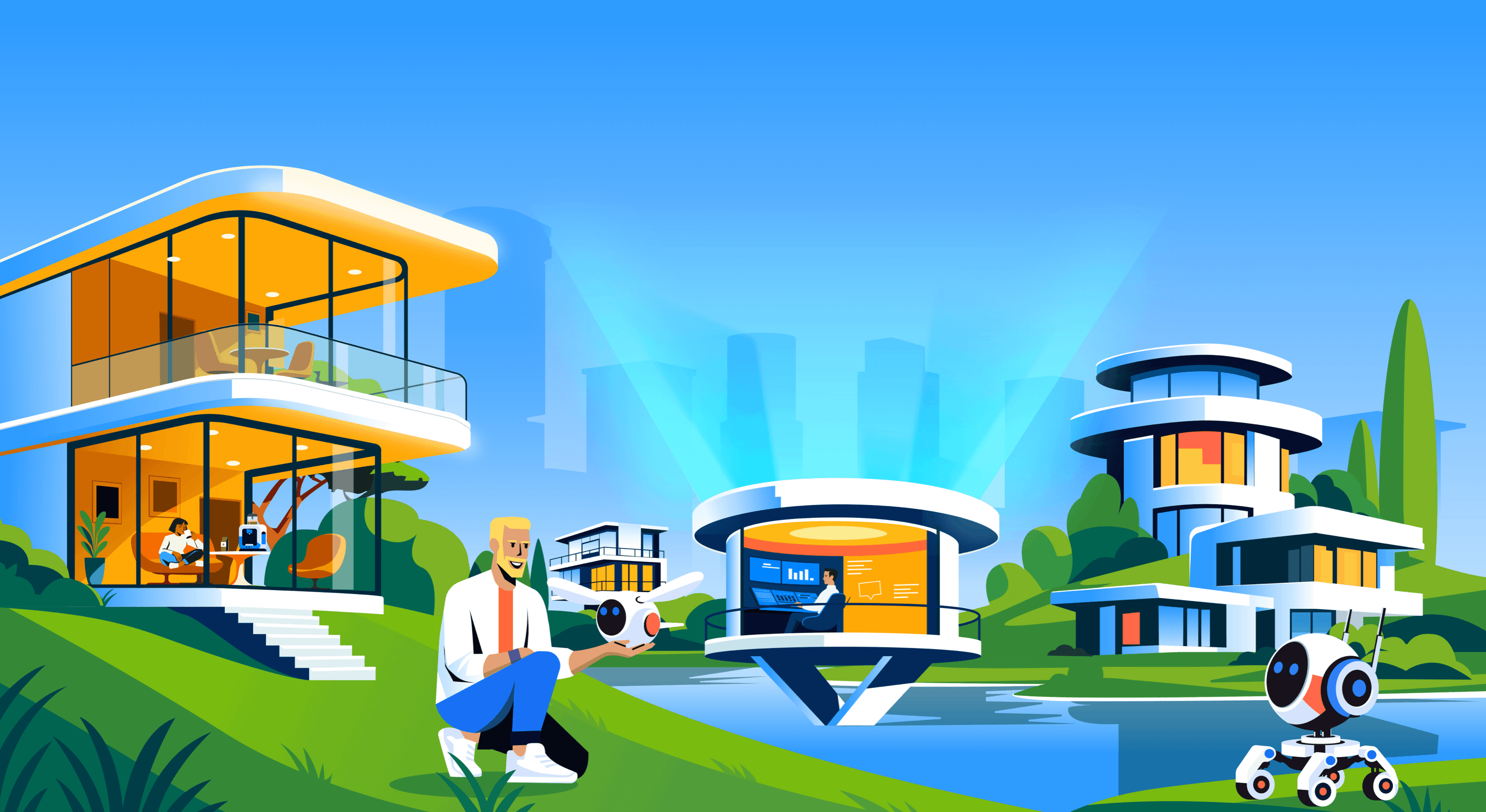A ChatGPT-based chatbot plugin is smart enough to get the question and give the relevant answer
The chatbot plugin uses the power of ChatGPT and your data to answer questions related to your business, project, documentation, and more. Supports 107 languages, the chatbot is fast and relevant!

Load your own website (or use sitemap XML), plain text, and files for training the chatbot
This smart chatbot will learn from your own documents that ChatGPT knows nothing. Just upload a PDF, or scrape your own website with several clicks, and viola! - you can go on the holidays and rely on your smart support that never sleeps. NB: We can read the text from your website even if it's protected by a captcha (very common for websites hosted on Cloudflare).

Conversational AI!
It knows the conversation context so your questions will be always understood properly. For users, there is no need to replicate the previous question to give the full information.

Live test right in the dashboard
Now, you should not install the chatbox that you are still working on, on your live website to test it. As soon as you add a chatbot to the Enum dashboard, it's available for testing right there!

Flexible pricing (start for free)
You may choose a plan based on your needs and payment capabilities. All the plans are flexible. If you are out of your quota, don't worry: you will pay, as little as 2 cents per additional question on Pro, Business, and Ultimate plans, and 1 cent per additional page on the Key plan.

Add URLs manually or let our crawler find your pages
When adding your website it's crucially important to have options to crawl multiple pages automatically. This is when our crawler can do all this work (you may choose to crawl a whole website or under a path). On the other hand, you may want to add just several pages, manually. Just enter the URLs you want to be added, and click the "Add this source" button. You also may specify to crawl another subdomain like help.yourdomain.com.

Custom prompts
You can now enter your own instructions for the chatbot. For example, you can tell it something like that: "I want you to act as a drunk person. You will only answer like a very drunk person texting and nothing else." This is a funny example but it can make users feel the chatbot "more humanoid". You can use the meta variable for working with the current language (the language that is automatically detected by the question).

Customize your chatbot
You don't want your chatbot to look and behave "default". Add an icon and custom messages you'd like the chatbot responses in specific situations. Also, now you can set up your chatbot name (for paid plans).

Links in the response
When the chatbot answers your users' questions, it can provide links with more details. The chatbot is smart enough to provide the links only when a user asks a question and ignores other cases, for example, when a user just greets.

Buttons in response
You can attach these standard buttons to your messages: - Feedback - good and feedback - bad - Mark the conversation as resolved - Request a human operator You can select: - which buttons to show - labels on them. What happens when a user clicks on one of the buttons depends on their nature: - Feedback buttons: you will see the reaction in your Crisp dashboard - Resolved conversation: the conversation will be resolved - Request a human operator: the message and notification will be sent.

You can disable the chatbot temporarily and have multiple chatbots
Of course, you don't want your chatbot to work all the time even if you are in the office and able to talk to your customers. You can easily disable or enable it with just one switch. When the chatbot is disabled it won't respond to your users and you can communicate via your chatbox as usual. Moreover, you may have multiple chatbots linked to the same data source.

Automatic pausing (and re-running) the chatbot when an agent joins the conversation
When the corresponding flag is ON, your chatbot will stop when an agent joins the conversation. It works great if you let the chat assist your users but want to help them in more complex situations than the chatbot can help with. When you finish you resolve the conversation in the Crisp dashboard and the chatbot will re-run automatically again. You also can provide a message for the user to let them know that the chatbot is running again.

GPT-4 and OpenAI Assistant are available
For the "Key" pricing plan, you may choose the model. On this plan, you should enter your own OpenAI key. You can specify a model for all your projects, or for a specific project separately. Also, the OpenAI Assistant is available (change the settings on the project's page).

No more races with Crisp triggers
Those of you who use Crisp Trigger could notice one not very pleasant thing: when a trigger is fired, the chatbot doesn't sleep either and sends its message too. So, instead of one message that should be sent on a specific inquiry, he or she has two. Now, we solved this problem. In case your user could fire a trigger, the chatbot will wait for N (4 by default) seconds and, if no message is sent by the trigger, answer in the chatbot.

Custom behavior: notify me and pause the chatbot when a user requests a human assistance!
You can add a custom behavior to your chatbot when a user requests a human assistance: send them a corresponding message and email to one or more addresses. The email contains the websiteID, project name, and the link to the Crisp session where that user asked for assistance. Also, you can pause the chatbot when a user asks for human assistance.

Provide your tax information
Add your tax information on checkout, easily with the automatic detection of your location and providing the corresponding fields.

Most of the Crisp integrations are supported!
Currently, we support such Cristp integrations: - Aircall - Email - Facebook - Instagram - Telegram - Twilio - WhatsApp

Review and edit the data sources after you load them
After you upload a file or crawl and index a website you may want to look at the textual data that was extracted. You also may want to edit them and now it's possible! In this new editor, you also can watch in real time the process of crawling and indexing. Also, you can mark some pages to be ignored, and remove the indexed data for others.

Run your chatbot on schedule
Specify whether you want your chatbot to be run or paused on the timeslots, and then specify the timeslots! You can set up recurring timeslots, that will repeat on specified intervals, exclude specific dates, or add custom ones.

Do more than just asking questions
You can seamlessly embed the outer logic called Instruments. Currently, there are 4 instruments: * Check parcel status by a tracking number * Read any webpage on the Internet and ask questions about it * Run a custom query (can be used on data from your other project) * Get data from any API (you provide the endpoint, parameters, credentials)

Simple ticketing system
This ticketing system lets you create, edit, track, and manage tickets to organize your tasks and user requests/complaints better. - Create and save tickets with title, description, images, and metadata. - Rich-text description that supports formatting and inline media. - Per-ticket activity history (who changed what and when). - Commenting on tickets with edit/remove/reply capabilities. - Filter and search tickets by Priority, Type, Status, and

Développeur

EnumTech
Informations
- Créée: 6/6/2023
- Mise à jour: 12/4/2025
- Catégorie: automation